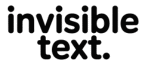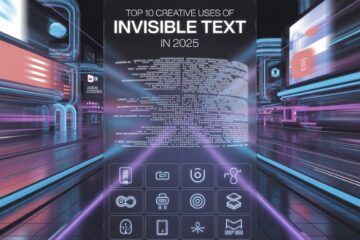As a seasoned UI/UX manager with years of experience across digital platforms, I’ve seen invisible text go from a quirky Unicode trick to a serious design asset. Today, designers use it for accessibility, hidden debug info, formatting alignment, and sometimes for stylized illusions in front-end experiences.
In this half of the article, I’ll explain how invisible text works in modern UI/UX, how to use it responsibly, and where it becomes a clever design tool—not a gimmick.
What Is Invisible Text in UI/UX?
Invisible text refers to any content present in code but not visibly rendered to the user’s eye. This is usually achieved through:
- Zero-width Unicode characters (e.g., U+200B)
- CSS properties like visibility: hidden, opacity: 0, or display: none
- Screen-reader only content (aria-label, visually hidden classes)
Designers use invisible text to enhance accessibility, structure hidden content, or debug interfaces without impacting the visible layout.
For more on zero-width Unicode, refer to Unicode.org for full character listings and use cases.
Why Designers Use Invisible Text in 2025
Today’s UI/UX professionals rely on invisible text for multiple smart purposes. Whether you’re working in Figma, Webflow, or front-end code, these use cases are becoming industry norms.
| Purpose | Description |
| Accessibility Support | Add screen-reader cues for users with disabilities |
| Visual Balancing | Adjust spacing/alignment using hidden characters |
| Debug or Dev Labels | Insert invisible notes or flags for developers |
| User Testing Tricks | Hide test IDs or variations for A/B testing |
| Stylized Layouts | Maintain symmetry or spacing in asymmetric designs |
Let’s explore each of these deeper, with examples.
How Invisible Text Improves Accessibility
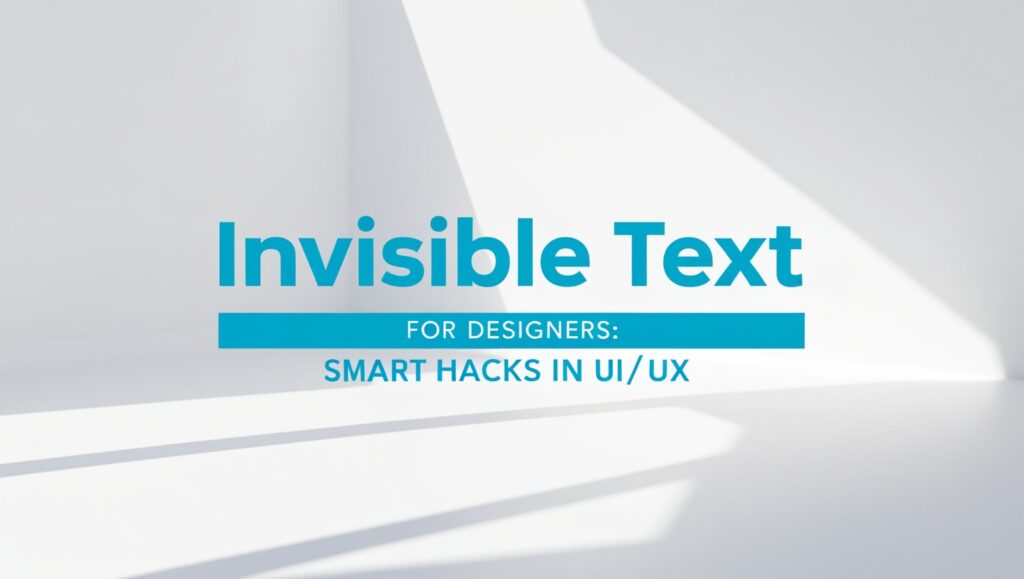
One of the most ethical and beneficial uses of invisible text is for accessible design. You can add descriptions, navigation helpers, or label hints that are invisible to sighted users, but read by screen readers.
For example, this is commonly done using aria-label, aria-hidden, or CSS techniques like:
css
CopyEdit
.visually-hidden {
position: absolute;
width: 1px;
height: 1px;
padding: 0;
margin: -1px;
overflow: hidden;
clip: rect(0, 0, 0, 0);
border: 0;
}
This CSS class lets designers insert instructions like:
html
CopyEdit
<button aria-label=”Download report as PDF”>📄</button>
For more detailed accessibility standards, check the official WAI-ARIA guide.
Hidden Debug Data in Prototyping and Development
When I manage app designs, my devs and QA testers love this invisible trick: we hide debug notes in HTML or design files using zero-width spaces or non-rendered text. It doesn’t show up in the UI but becomes visible during source inspection or console review.
Example:
html
CopyEdit
<span style=”display:none”>DEBUG-ID-473-PANEL-A</span>
Or use zero-width space:
html
CopyEdit
<div>📦</div> <!– Unicode U+200B between the icon –>
This helps identify specific elements, track test variables, or manage component-specific A/B testing—without cluttering the interface.
For advanced testing workflows, explore Google Lighthouse and its support for hidden metadata.
Invisible Text in Responsive Design
When designing responsive interfaces, you may face alignment or wrapping issues between mobile and desktop breakpoints. A clever way to maintain line breaks or alignment is inserting zero-width joiners or non-breaking spaces (U+00A0).
Example use case:
- Keeping a multi-line card heading aligned across devices
- Fixing tooltip spacing bugs by inserting invisible breaks
These tricks are especially useful in CSS grid or flexbox layouts, where pixel-perfect spacing matters for consistency.
For practical examples, visit CSS-Tricks where many real-world layout tips involve these formatting characters.
Invisible Text for Micro-Interactions
Ever noticed a tooltip, dropdown, or hover animation that feels smart—but doesn’t show its full logic?
Sometimes designers use invisible text to:
- Trigger hover zones wider than visible elements
- Store animation states
- Create Easter eggs in the UI (gamification design)
A fun trick I once used in a productivity app was inserting zero-width spaces to activate hidden tooltips based on a very specific hover pattern. It made the interface feel “alive” without making it visually cluttered.
This is similar to interactive games and playful UX seen on platforms like CodePen or Awwwards.
Where Invisible Text Is Useful in Design Tools
Here’s how popular design tools support invisible text formatting:
| Design Tool | Support Level | Use Case Example |
| Figma | High | Use for hidden labels in design systems |
| Webflow | High | Apply to CMS content spacing or ARIA tags |
| Adobe XD | Medium | Use in component templates or dev handoff notes |
| Sketch | Medium | Manual spacing and annotations only |
| Canva | Low | Not officially supported |
Want to experiment live? Platforms like Figma Community often have templates that show how invisible spacing and hidden logic work in layered UI systems.
Advanced Use: Secret Clickable Areas
Sometimes you want to make an element clickable without showing a visual change. This can be done by placing an invisible link over a section using CSS.
html
CopyEdit
<a href=”/hidden-page” class=”invisible-link” aria-label=”Secret Navigation”>
<span style=”position:absolute; width:100px; height:100px; opacity:0;”></span>
</a>
This is popular in gamified UIs, onboarding puzzles, or marketing stunts. Just don’t use this trick to mislead users or hide ads.
That wraps up the first half! The next half will cover:
- Dos and Don’ts for invisible UI text
- Security and ethics
- Invisible text in eCommerce and branding
- Final summary with pro tips
Best Practices: Dos and Don’ts for Invisible Text in UI
As a professional UI/UX manager, I’ve often seen invisible text misused, especially by new designers trying to be clever. But when used wrong, it can cause serious accessibility, SEO, and ethical issues. Below are the clear dos and don’ts I’ve established for teams I manage.
Do Use Invisible Text For:
- Helping screen readers navigate pages
- Debugging content during development
- Controlling spacing in tricky responsive designs
- Keeping design systems clean and modular
- Creating interactive micro-moments or gamified UX
Don’t Use Invisible Text For:
- Keyword stuffing to manipulate SEO
- Hiding terms to fool search engines (Google penalizes this — more info on Google’s spam policies)
- Creating inaccessible or confusing UX flows
- Hiding important information from the user that should be visible
- Tracking or manipulating user behavior without transparency
Using invisible text intentionally and ethically makes your design better. But abuse of this technique can get your site flagged or even banned from Google search results.
Invisible Text in eCommerce UI: Smart or Risky?
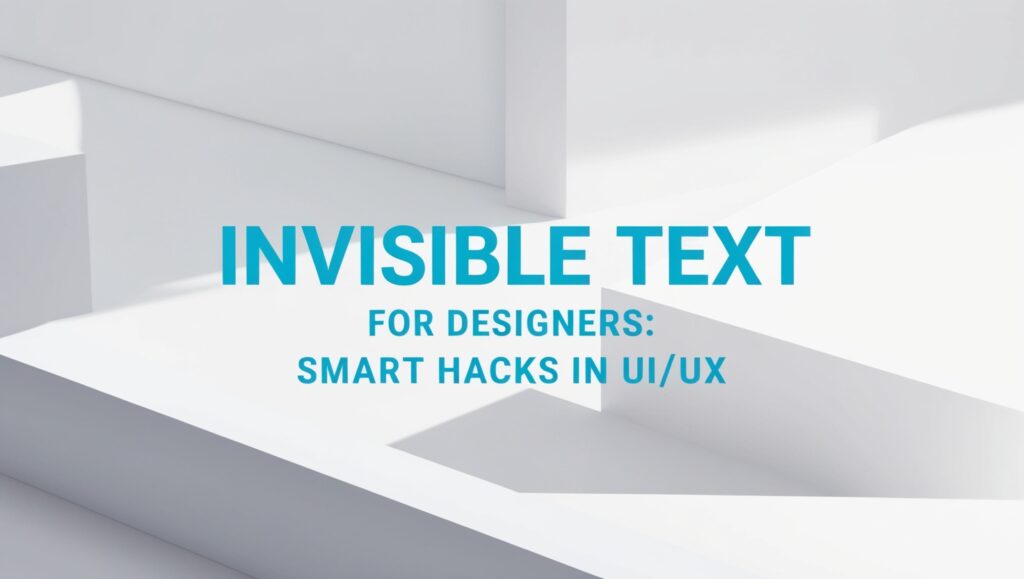
In 2025, eCommerce websites are full of clever features. From tooltip-based offers to secret discount codes, invisible text is being used in both good and shady ways.
Smart Uses:
- Adding accessibility tags to images for visually impaired shoppers
- Inserting debug notes during seasonal offer tests
- Spacing adjustment in dynamic product cards
Risky Uses:
- Hiding competitor brand names in product descriptions (against Google’s spam policies)
- Using invisible price modifiers that confuse users
- Hiding expired offers in hope of fake scarcity
If you’re working on eCommerce platforms like Shopify, WooCommerce, or Magento, remember: invisible text should always support the user experience, not trick it.
Invisible Text & Brand Design: Subtle Messaging
Invisible characters can also be used for subtle branding messages. Some UI teams embed Easter eggs or invisible layers that:
- Link to “About Us” fun facts
- Track click behavior for animations
- Offer secret features in app UIs when hovered or tapped
For example, the Duolingo app once embedded secret animations and icons into design layers visible only when interacting in specific ways. This gamification makes UI playful, not deceptive.
If you’re inspired by brands with strong digital presence, visit Awwwards to explore interactive UI that’s fun and user-first.
How Invisible Text Affects SEO and Web Performance
While most of this article focuses on UX and design, it’s important to note that invisible text can affect SEO if misused.
Positive SEO Use:
- Accessibility text using aria-label, alt, or hidden headers
- User-first design that enhances navigation
Negative SEO Use:
- Hidden keyword stuffing (especially white text on white background)
- Placing links in invisible elements (often flagged as spam)
Refer to Google Search Central for official SEO guidance and best practices.
When Invisible Text Slows Down UX
While invisible text is usually lightweight, too much can still affect performance if:
- You’re inserting large blocks of hidden code
- Debug layers aren’t removed from production
- You rely on JavaScript-heavy dynamic visibility toggles
So, always audit your design using tools like Google PageSpeed Insights before shipping.
Final Table: Quick Review of Invisible Text Uses
| Use Case | Type of Invisible Text | UX Benefit | Risk Level |
| Accessibility | aria-label, CSS hidden | Screen reader-friendly UI | ✅ Low |
| Debugging | CSS display: none | Helps developers without clutter | ✅ Low |
| Spacing/Alignment | Unicode (e.g., U+200B) | Visual balance in layout | ✅ Low |
| SEO manipulation | White-on-white text | No benefit, high penalty risk | ❌ High |
| Gamified features | Hidden clickable zones | Enhances engagement | ⚠️ Medium |
| Branding/Easter eggs | Hidden interactive cues | Adds playful surprise | ✅ Low |
| Hiding content from users | CSS or JS hidden blocks | Risky and often unethical | ❌ High |
My Final Thoughts as a UI/UX Manager
Invisible text isn’t just a novelty—it’s a serious design tool when used correctly. I’ve implemented it in B2B dashboards, mobile apps, retail websites, and internal tooling systems. When used smartly, it helps make the digital experience more intuitive, inclusive, and responsive.
But if you’re tempted to hide things from users or manipulate search engines, trust me — it’s not worth it. Not only can it hurt your brand reputation, but platforms like Google are too smart to let that slide.
Use invisible text as part of a transparent, user-first design system, and you’ll see long-term benefits—not just clever hacks.