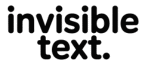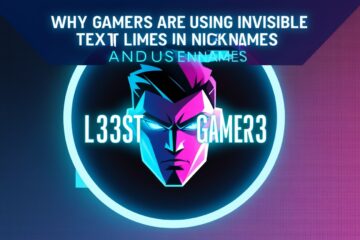As a professional manager working with digital content and website security for more than a decade, I’ve seen many tricks used to hide messages, keywords, or even malicious links. Some of these methods are smart, but not all are used in a good way. Learning how to spot hidden text is an important skill today, especially if you’re building websites, reviewing documents, or working in digital marketing.
What Is Hidden Text and Why Should You Care?
Hidden text is any type of content—like words or links—that is not easily seen by users but can still be read by search engines or programs. This hidden content might be used for good reasons like storing metadata or instructions. But often, it is used in bad ways to trick search engines or hide dangerous content. When I was reviewing some website reports for a client a few years ago, I found that one of their pages ranked high for odd keywords. It turned out someone had hidden spammy text in the website’s code.
Why Do People Hide Text on Websites or Files?
There are several reasons people might hide text:
- To cheat search engines and rank higher (called “black-hat SEO”)
- To hide malware or phishing links
- To keep secret instructions in software or PDFs
- To include invisible commands for tracking
If a website or file is doing this, it might be violating Google’s webmaster guidelines. Using hidden text to fool people or computers is not only risky—it can also get your site removed from search results.
Ways to Detect Hidden Text in Websites
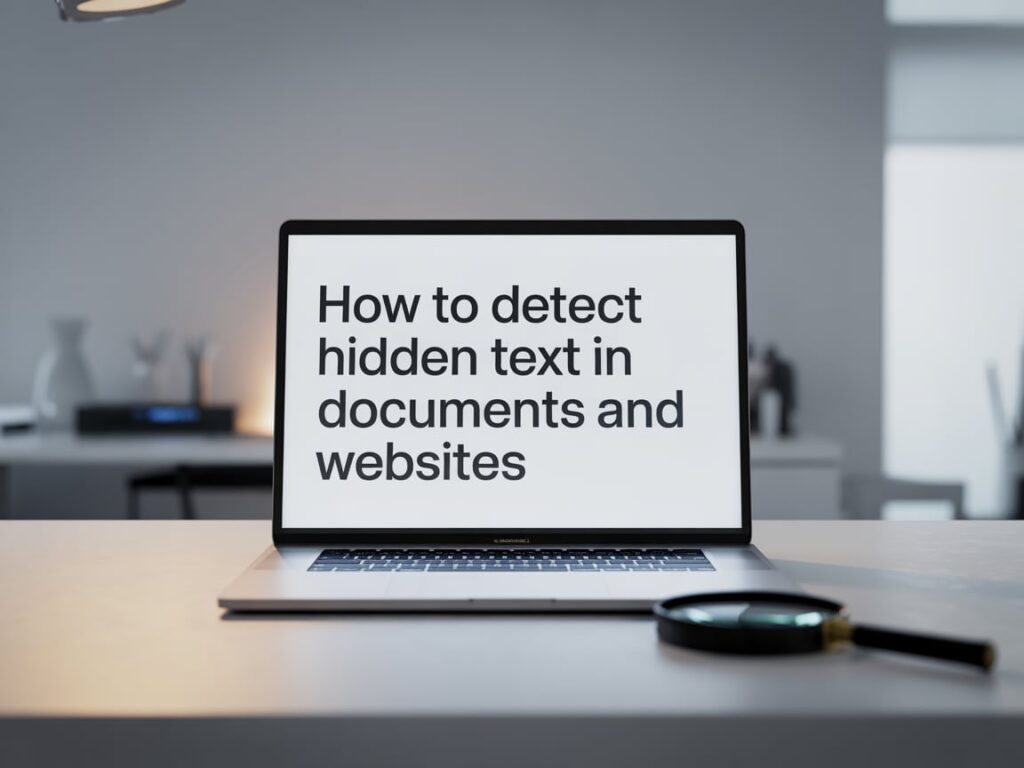
1. Use the Inspect Tool (Browser Developer Tools)
The most common way I check for hidden text on websites is with the Inspect Element tool in Chrome or Firefox. You can right-click anywhere on a webpage and choose “Inspect.” This opens the HTML and CSS code that controls what you see.
Look for things like:
- display: none;
- font-size: 0;
- color: #ffffff on a white background
- position: absolute; left: -9999px
These CSS tricks are often used to hide content from human eyes.
For example, I once reviewed a partner company’s blog and found that they had dozens of keywords hidden using white text on a white background. This is a trick used to boost SEO rankings unfairly. That site was later penalized by Google after a search quality update.
2. Use Online Scanners
There are helpful online tools that scan websites for hidden content. I often recommend Siteliner or Ahrefs Site Audit because they show you if a page has too much repeated or hidden text. These tools are great for managers who don’t have time to go through code manually.
3. Check HTML Code Manually
You can press Ctrl+U (or Command+Option+U on Mac) to view the HTML source of a webpage. From there, you can search for suspicious code. Look for things like:
- <div style=”display:none”>
- <span hidden>
- Inline CSS hiding text
Be sure to search using Ctrl+F and type keywords like “hidden,” “none,” or “0px” to find hidden tags faster.
4. Try Text Highlighting
If you’re just checking fast, try dragging your mouse across the screen to highlight all the text. This can sometimes reveal words that are the same color as the background.
One day while browsing a product site for work, I accidentally dragged my mouse across the screen and saw hidden text pop up in the footer. They had buried some keywords in hopes of getting better search rankings. I informed their web team and they cleaned it up to avoid getting flagged by search engines.
How to Detect Hidden Text in Documents (Word, PDFs, etc.)
Websites aren’t the only place where hidden text appears. It can also show up in Word documents, PDFs, or Excel sheets. Hidden content in documents can carry malware, be used for plagiarism, or sneak in instructions for editing.
1. In Microsoft Word
Go to File > Options > Display and turn on the checkbox for “Hidden text.” You can also use Ctrl+Shift+H to hide or unhide selected text. This is useful for checking files people send you.
I’ve received job applications where applicants tried to add hidden keywords to pass through resume scanners. They thought it would boost their score. But during final checks, we always turn on the hidden text view to make sure everything’s clean and honest.
2. In PDF Files
PDFs may include invisible text layers. This happens a lot when files are scanned and then converted to searchable text.
Use Adobe Acrobat Pro and choose “Edit > Preferences > Accessibility.” Turn on the option to show hidden tags and text. You can also try free tools like PDF-XChange Editor to check layers.
In one case, our marketing team was reviewing a brochure made by a contractor. We noticed that someone had placed competitor keywords in hidden PDF layers. That could have caused legal issues. We reported it and used a clean version instead.
3. In Excel Sheets
In Excel, rows or columns can be hidden easily. You can right-click the row or column numbers and click “Unhide” to check. Also, formulas can be hidden with cell formatting.
I once got a finance report with hidden rows containing strange numbers. When I unhid them, I realized the totals didn’t match the report summary. This is why it’s always good to double-check files manually.
Table: Common Ways People Hide Text and How to Detect It
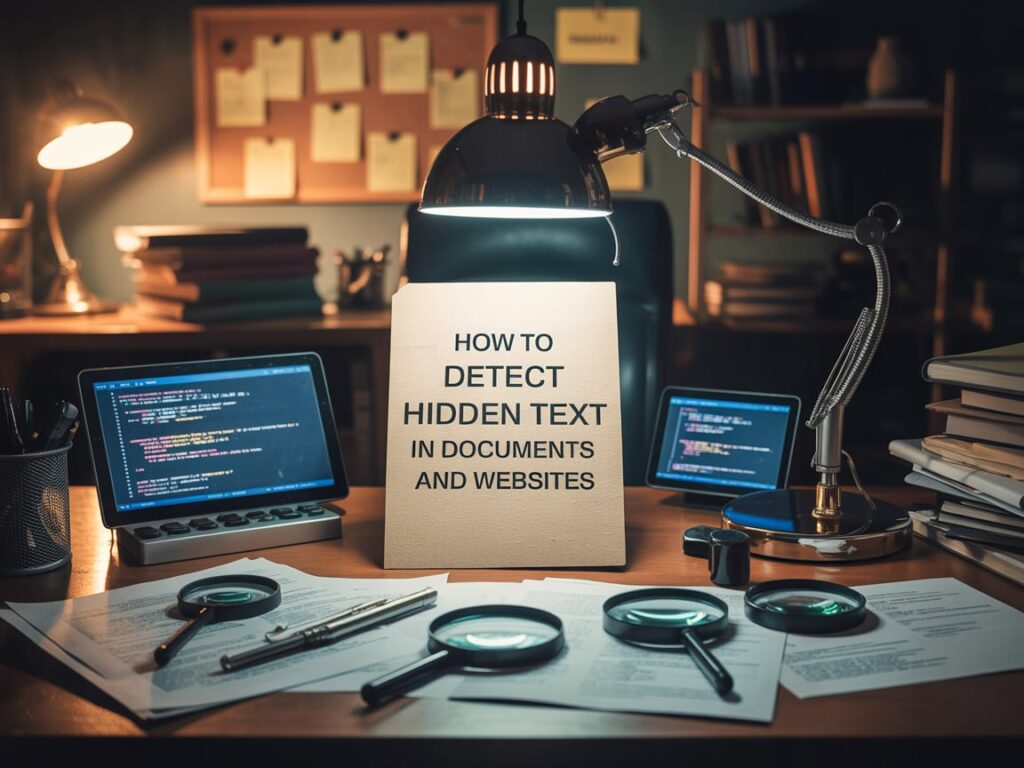
| Type of File | Method Used to Hide Text | How to Detect It |
| Website (HTML) | display:none, color:#fff, off-screen positioning | Inspect Element or View Page Source |
| Word Document | Hidden formatting | Ctrl+Shift+H or Display Settings |
| Invisible layers or tags | Use Adobe Acrobat Pro | |
| Excel | Hidden rows/columns or formula masking | Right-click rows/columns > Unhide |
| White-on-white text or invisible links | Highlight all or View Source |
What Happens If You Use Hidden Text Wrong?
Using hidden text to cheat search engines can get your site in trouble. Google Search Central says this is against their spam policy. Your page might be taken off search results or get pushed way down.
If you’re hiding content for honest reasons—like helping screen readers or showing optional content—it should be clearly explained in the code and follow accessibility rules. For example, WebAIM has guidelines on how to hide text in a way that is still readable by screen readers.
How Hidden Text Can Affect Trust and Reputation
From my personal experience managing digital projects, I’ve learned that hidden text doesn’t just cause technical problems—it also breaks trust. Once, a client’s website was flagged by an SEO audit tool for hidden link spam. It turned out the developer had copied code from a free template that came with hidden links to gambling sites. The client didn’t even know. But Google found it, and their rankings dropped. Their reputation also suffered, and it took months to fix.
When users discover hidden content, they may feel tricked. If your site is selling something and users think you’re trying to fool them, they’ll likely leave and never return. In business, trust is everything. That’s why I always recommend doing regular website audits and reviewing document content carefully.
How Hidden Text Impacts SEO and Cybersecurity
Some people think hidden text helps their SEO, but that’s outdated. Search engines like Google, Bing, and DuckDuckGo use smart AI to catch these tricks. If they catch you using shady methods, your ranking may drop or even disappear.
Even worse, hackers use hidden text to insert links or tracking codes on your website. If your system gets hacked and someone adds invisible malware links, your users could be at risk. I’ve seen this happen on WordPress sites where outdated plugins were used. Always update your CMS and plugins to avoid these problems.
Hidden text in emails can also be used in phishing attacks. According to Phishing.org, attackers often use invisible links or fake URLs written in small or white text to trick people into clicking. That’s why I tell my team to hover over all links in emails before clicking—and to never trust “invisible” content.
What to Do If You Find Hidden Text
If you find hidden text in a document, website, or email, here are some steps you should take:
- Document the Problem: Take a screenshot or save the code. This helps you show proof if needed.
- Talk to Your Developer or Designer: If you didn’t add it, someone else might have by mistake or through a copied template.
- Remove Suspicious Content: Clean the file or site, and upload a new safe version.
- Report Serious Issues: If you find hidden malware, phishing links, or illegal keywords, report them to Google or the Anti-Phishing Working Group (APWG).
- Do a Full Security Check: Use scanners like VirusTotal, Sucuri SiteCheck, or Wordfence to make sure your whole site is safe.
Once, we found that a third-party contractor used a WordPress plugin that added a hidden footer link to a casino site. We reached out to the plugin maker and discovered the plugin was bought by a spam group. That’s when we created a rule to only use open-source, verified plugins and check code before launching.
How to Explain This to Non-Tech Teams
Many non-tech team members—like sales, writers, or interns—don’t know what hidden text is or why it’s bad. That’s why I do a yearly training where I show real-life examples and use tools like Google Search Console or site inspectors.
I always explain that being honest in digital content is just like being honest in face-to-face meetings. You don’t want to hide things because someone will find out eventually. And when they do, it hurts your brand.
I also share quick tips:
- Highlight pages with your mouse
- View the source code for suspicious pages
- Use the “read aloud” option to see if a screen reader reads something you can’t see
These small habits can help even non-technical people catch hidden problems fast.
Final Thoughts from a Manager’s Desk
As someone who’s managed websites, software projects, and document review teams, I believe hidden text is one of those small problems that can become big fast. It might seem harmless at first—just a few extra keywords, or a secret note—but in the long run, it can damage your SEO, reputation, and security.
I’ve learned that the best approach is to always be open, test often, and use tools from trusted sources like Google Developers, Adobe, or Microsoft Support. Make detection part of your workflow, not just an afterthought.
Whether you run a company, manage content, or just want to stay safe online, knowing how to detect hidden text can protect you from a lot of trouble.